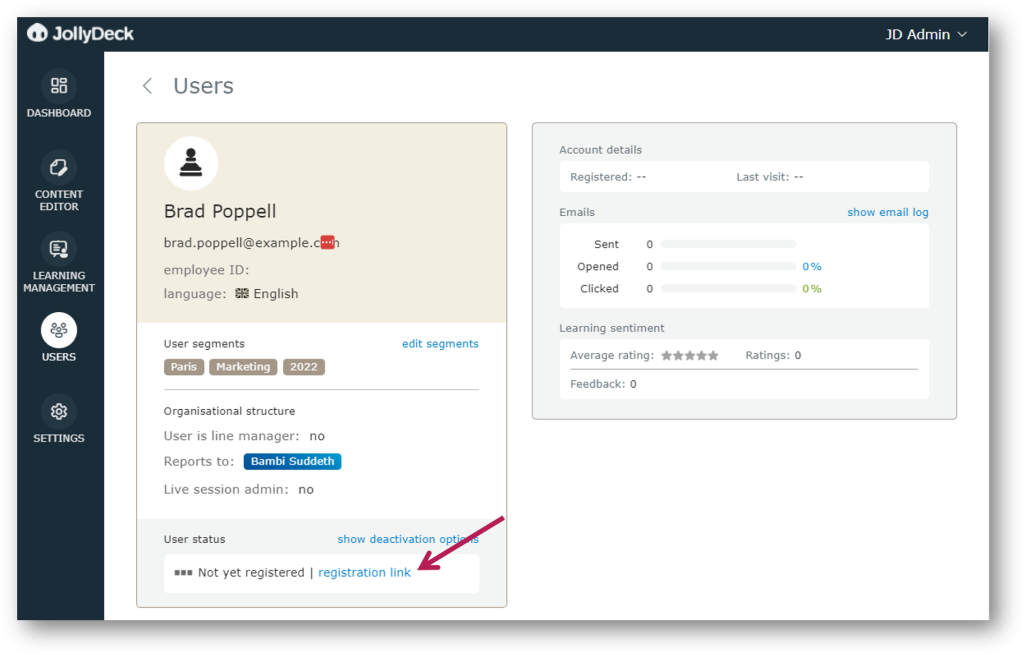Every first-time User has to register their account via a personalised registration link, automatically generated and sent to users through email comms.
Sending the personalised registration link in the invite to learning
Convenient way to send first-time users their registration link is to invite them to their first learning in JollyDeck. The template used for generating learning invite, already includes the adaptive registration/login link.
However, in case you need to add the adaptive link, yourself, this can be done when editing learning comms:
- Go to Comms tab in a selected learning
- Click on the email you wish to edit, then click Edit email
- Select the text you wish to link
- Click on the hyperlink icon in the Tools menu
- In the pop-up select Registration/login
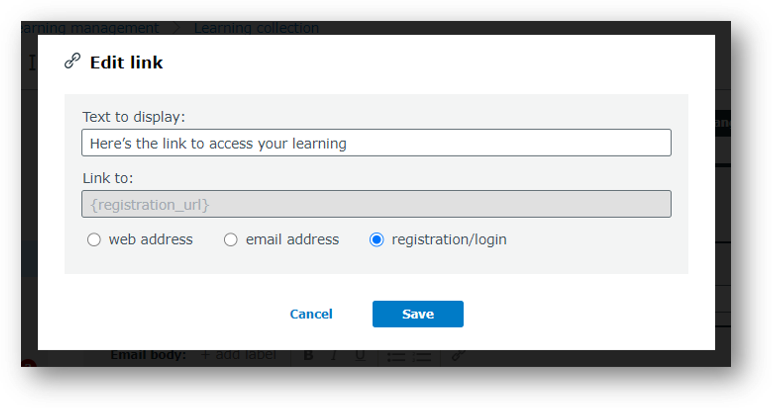
Sending personalised registration link without the invite
You can always send the personalised registration link to users through other channels. Personalised registration links for unregistered users are available on their profile in JollyDeck:
- Enter the tab Users
- Search and select user
- Click registration link in the user profile card
- Copy the link and share it with the user outside of JollyDeck