When you deactivate a user, they will no longer be able to access their JollyDeck account and their activity will be removed from overall statistics and performance analytics.
There are 3 deactivation options:
- Deactivate user – deactivates the user without deleting user data
- Deactivate user and mark as absent – used for temporary deactivations (e.g. employees on maternity leave)
- Deactivate and delete – deactivates and, after 12 months, delete all user data
Deactivate users manually
- Enter the person’s User profile
- In the User status section, click on show deactivation options
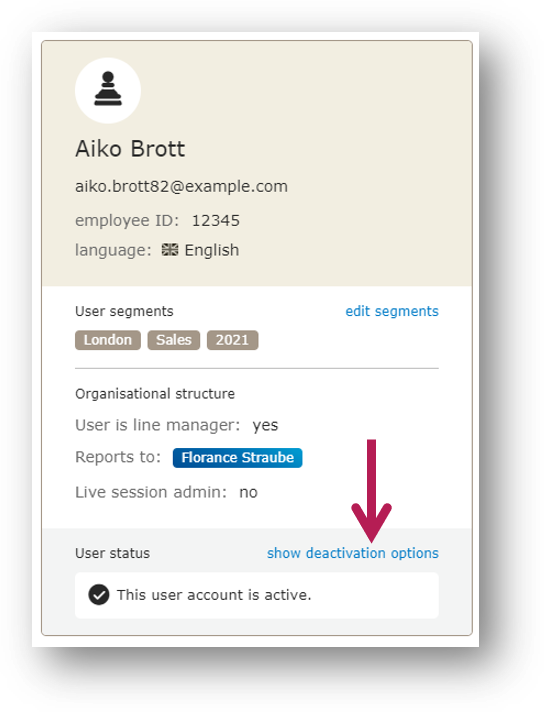
3. A new window will appear, with 4 user status options. – select the relevant one:
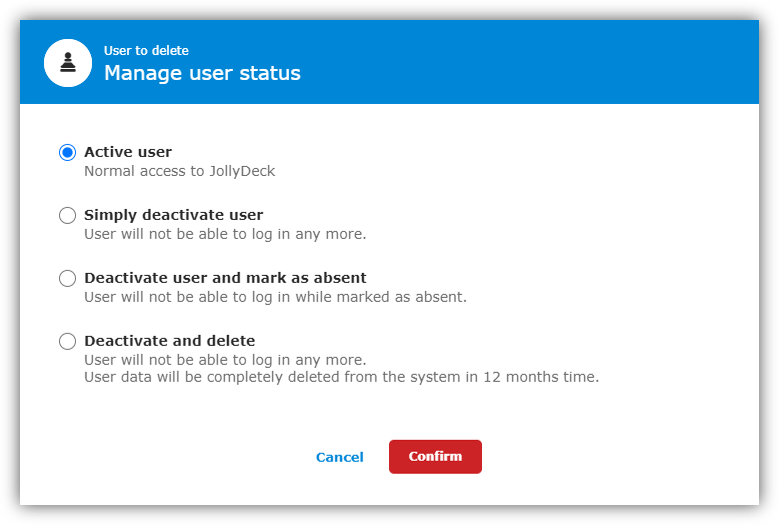
Deactivate users via Bulk User Management
See Bulk User Management to learn how to deactivate users in bulk.