To deactivate or delete users by import go to:
Learning management > Users > Import users > Deactivate users
You will arrive at our file preparation guide.
Import file preparation
Any import file must be built in accordance to JollyDeck’s rules and formats. Our guide will walk you through all the steps of import file preparation:
1. Understand the elements of the import file
To deactivate users you only need a list of emails. Emails of users who don’t exist in the system will be reported after you import the file.
2. Enter data into your file
- To create the import of file, use Excel editor (or similar)
- User data must be on the first sheet
- First row is reserved for the field name, i.e. email
- You can upload up to 30,000 users with one file
- Your file should look like this:
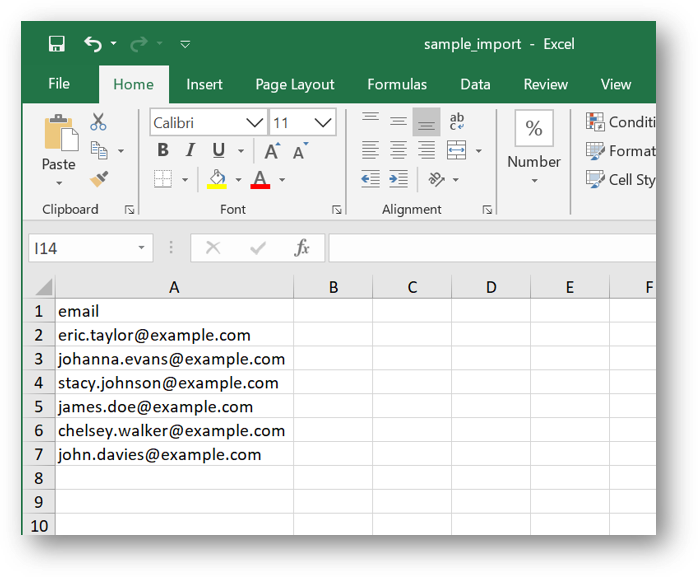
3. Save your data in the right format
Your import file should be saved as OpenDocument Spreadsheet (ODS) file
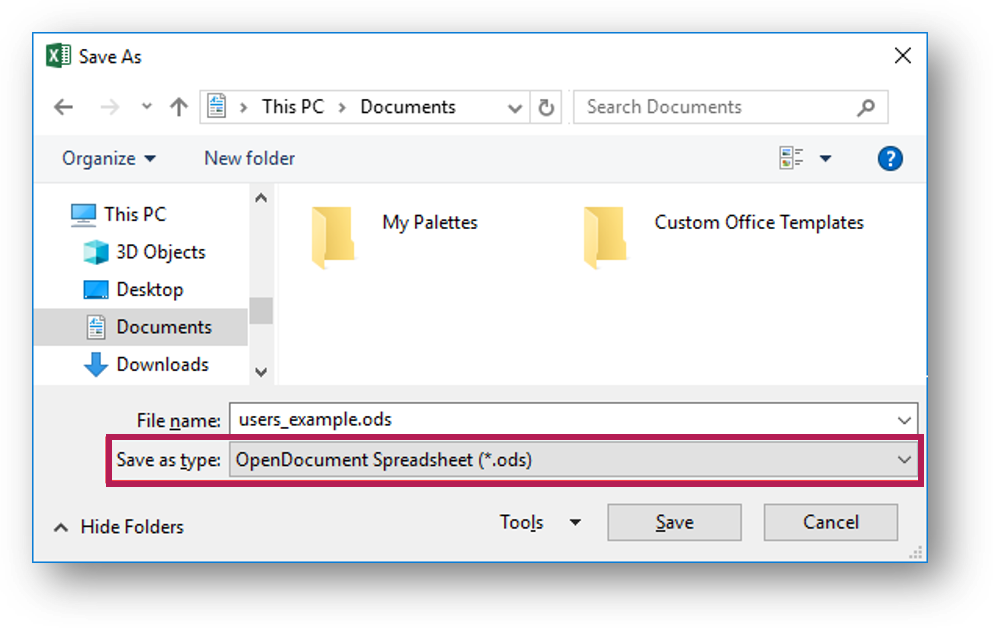
You are now ready to import your file. Click Import users at the bottom of the Import page.
Importing users
1. Browse for the import file
2. Select one of the deactivation options
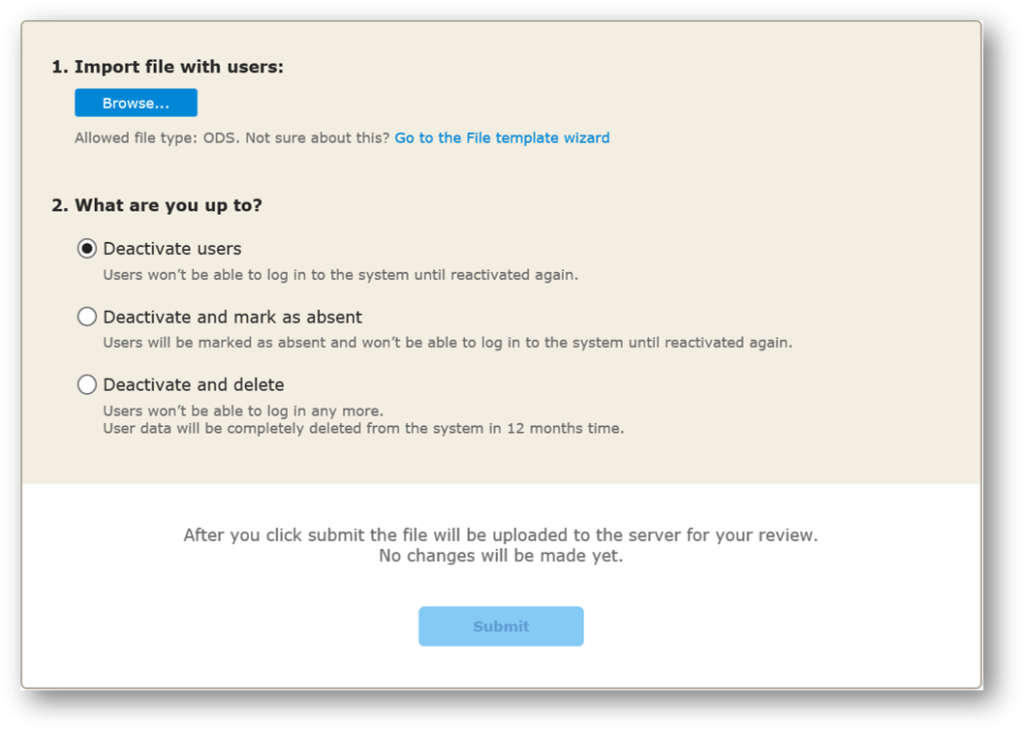
4. Click Submit
- Any problematic data, such as duplicated or unknown email addresses will be reported in the section Invalid entries. This is your chance to cancel the import and correct these in your import file.
5. If you are happy with the report of the import file, click Confirm
And you’re done. All users from the list will be deactivated.