Please note: users must exist in JollyDeck prior to adding them to a learning. To add new users to JollyDeck, please see Bulk User Management: adding new users.
To add existing users to a learning go to:
Learning management > Users > Import users > Add users to a learning
You will arrive at our file preparation guide.
Import file preparation
Any import file must be built in accordance to JollyDeck’s rules and formats. Our guide will walk you through all the steps of import file preparation:
1. Understand the elements of the import file
To add users to a mission you only need a list of emails. Emails of users who don’t exist in the system will not be added.
2. Enter data into your file
- To create the import of file, use Excel editor (or similar)
- User data must be on the first sheet
- First row is reserved for the field name, i.e. email
- You can add up to 30,000 users with one file
- Your file should look like this:
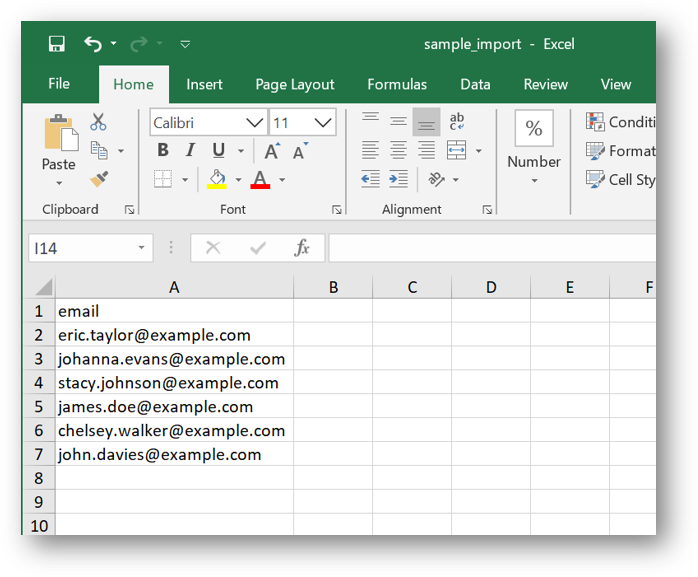
3. Save your data in the right format
Your import file should be saved as OpenDocument Spreadsheet (ODS) file
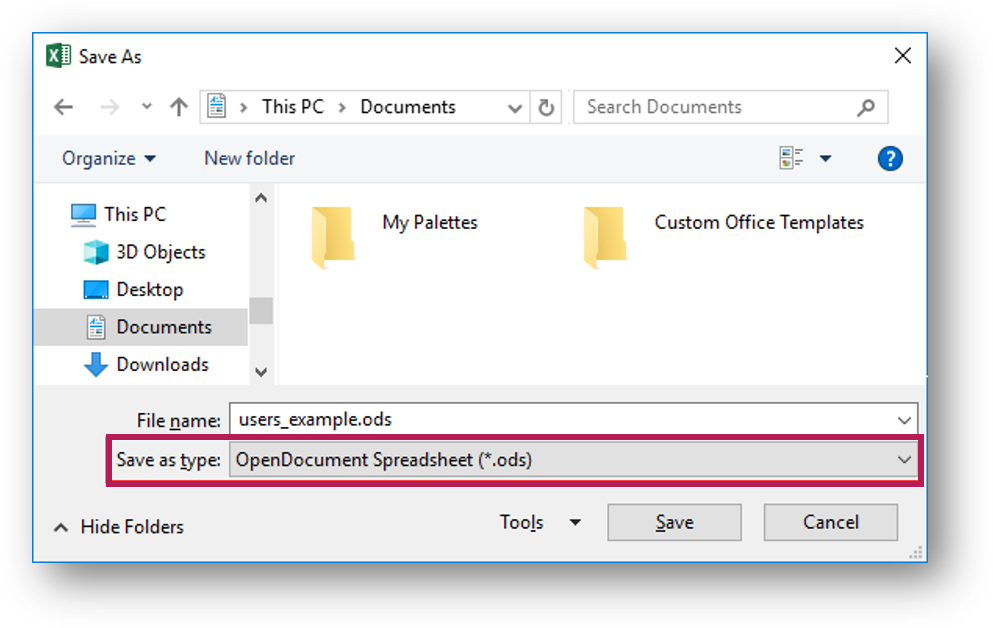
You are now ready to import your file. Click Import users at the bottom of the Import page.
Importing users
1. Browse for the import file
2. Click Select the learning
3. Search for the mission and select Confirm
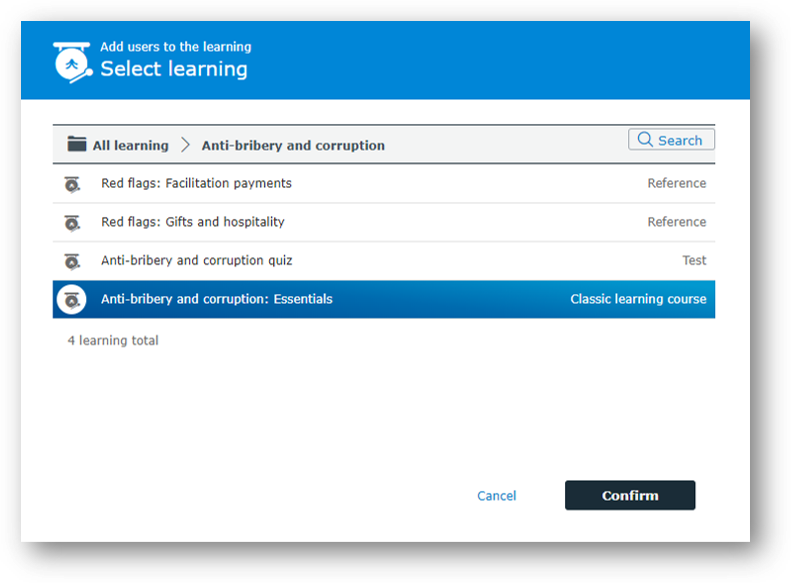
4. Click Submit
- Any problematic data, such as duplicated or unknown email addresses will be reported in the section Invalid entries. This is your chance to cancel the import and correct these in your import file.
- Please note: deactivated users or invalid entries will not be added to the mission
5. If you are happy with the report of the import file, click Confirm
Then you are finished. Users from the list who are not yet in the selected mission will be added to it. If the mission is not yet published, invites will not be sent until the launch.