Content collaboration in JollyDeck Create
Although optional, reviews are an important step in creating great e-learning.
When creating content within your area of expertise, it’s easy to become immersed in the details and lose sight of the bigger picture. Having an extra pair of eyes to review your work can help check for accuracy and clarity.
JollyDeck Create makes it easy for multiple users to work together on their content.
In JollyDeck, content collaboration takes place in the Discuss tab, where your learning content is displayed on a single page. The entire collaboration workflow is fully supported by automated system emails.
About reviewers
You can invite anyone to the review that you believe will contribute to the quality of your content.
Reviewer is a user that can access your content upon your (author’s) invitation only.
There are two types of reviewers based on access level you grants them:
- Reviewers with view-only access: Can review your content in the Discuss tab, leave comments, reply to others’ comments, and upvote them.
- Reviewers with editing access: In addition to the Discuss tab features, these reviewers can switch to the Design tab and update your content.
A reviewer doesn’t need a JollyDeck account beforehand. A personalized registration link will be sent to them in the invite to your content review.
Please note that while you can add an unlimited number of reviewers with view-only access for free, adding reviewers with editing rights may incur additional charges. Find more details on charges for reviewers here.
Inviting reviewers
To invite a reviewer:
- Open your content in the Editor and go to the Discuss tab
- Click Manager reviewers
- Enter the email address of the reviewer
- Set the access rights:
- Can view: Reviewer can review and leave comments.
- Can edit: Reviewer can review, leave comments, and edit the content
- Set the access expiry date (or leave it set to unlimited)
- Check the box to send the reviewer a system invitation
- Click Grant access
Reviewer’s POV
Everyone invited will receive an email invitation with the link to access your learning content.
If they do not yet have a JollyDeck account, the invitation will include their personalized registration link.
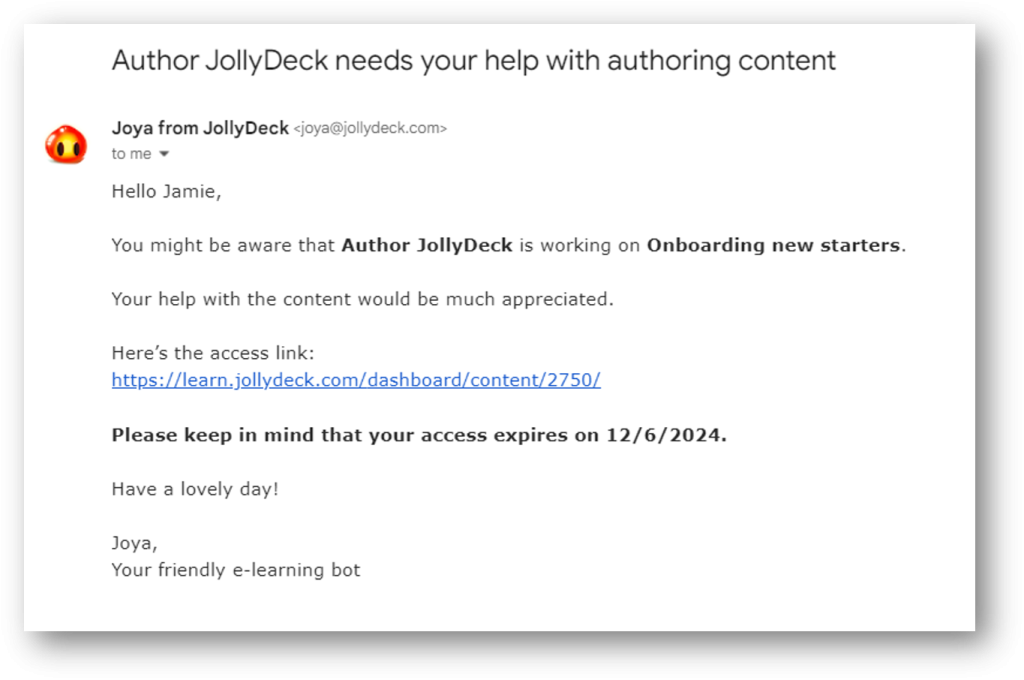
Reviewers will access the content through the Discuss tab. Together, you can review the content, leave comments, and reply to each other’s comments.
When reviewers finish their review, they will click I’m done reviewing on the Discuss page, and you will be notified via email. Reviewers will retain access until their access expiry date or until you revoke their access.
Author is in control
As the author you will be automatically informed via system comms of any activity that takes place in the Discuss tab.
The toolbar at the top of the Discuss tab provides you with an overview of the reviewers. You can manage reviewers or revoke their access at any time. And lastly, only authors can resolve comments.
Related resources: